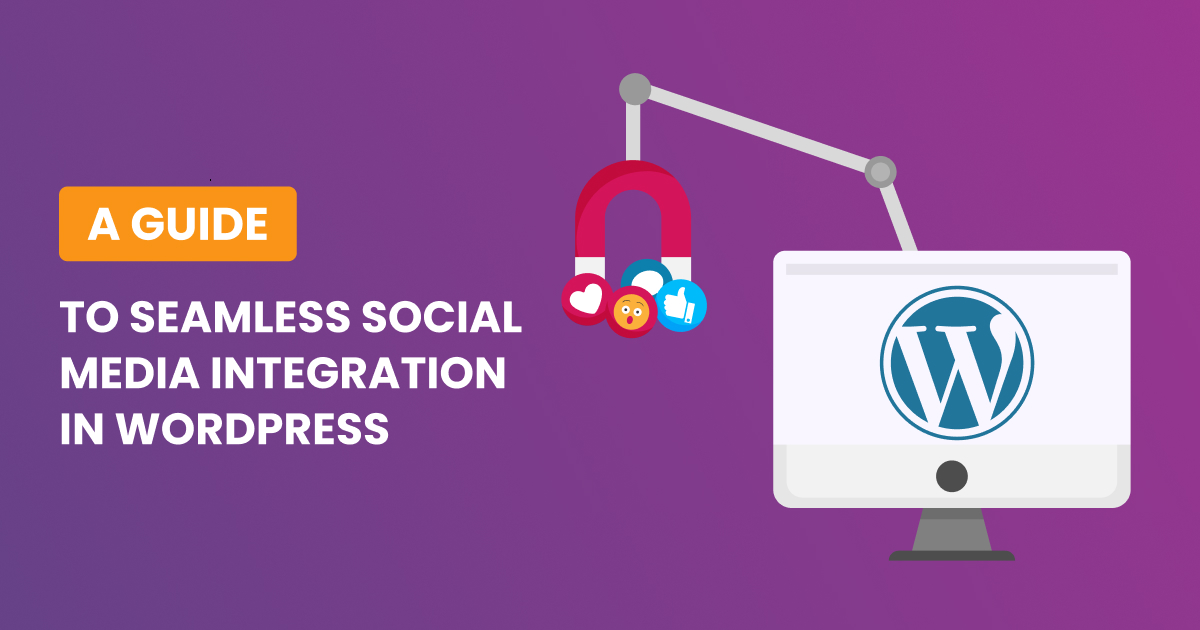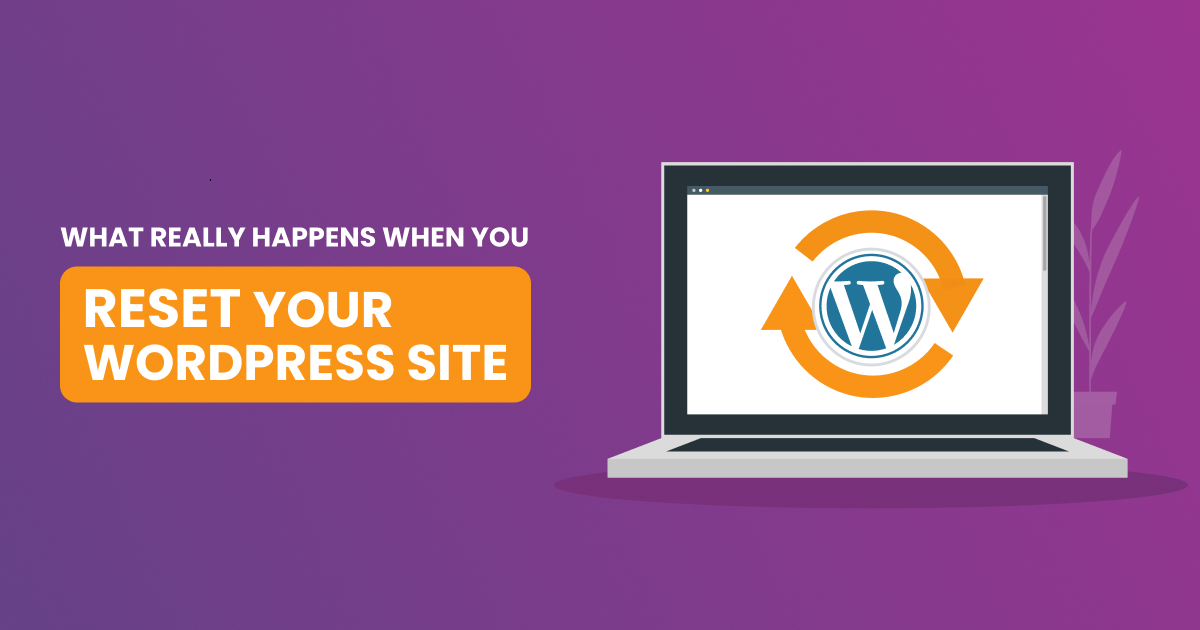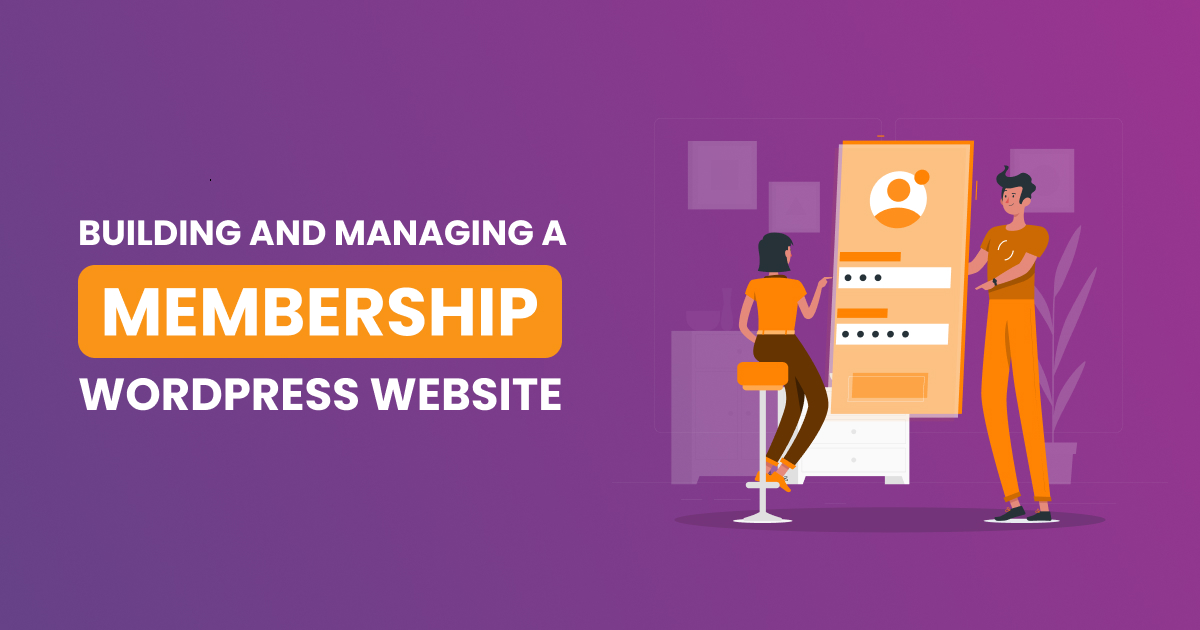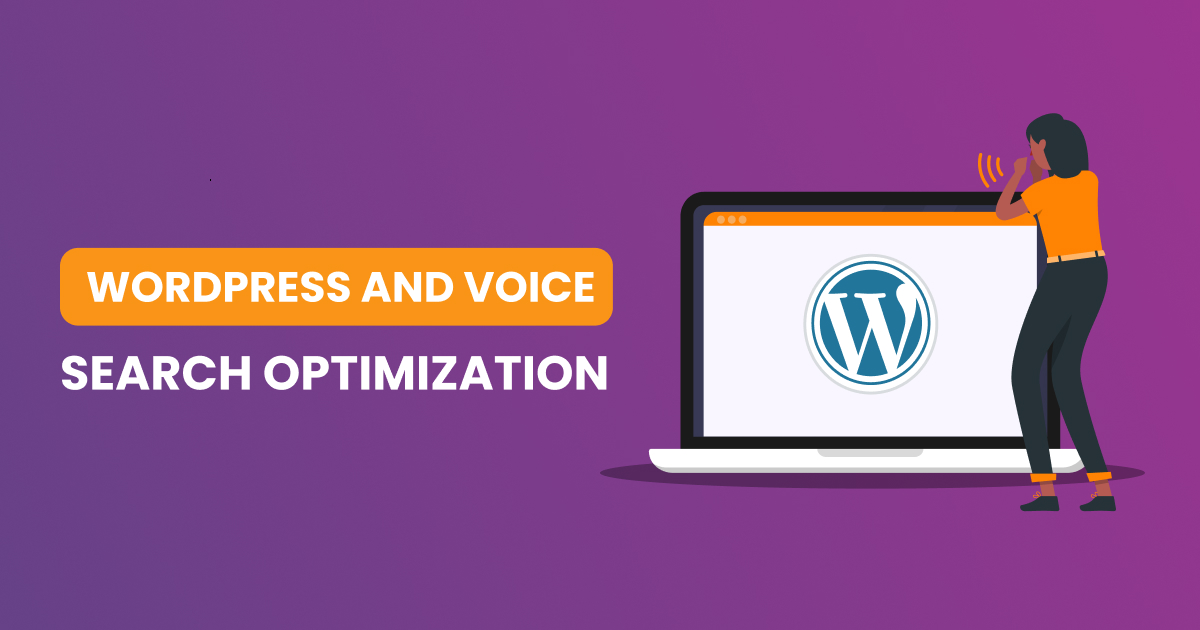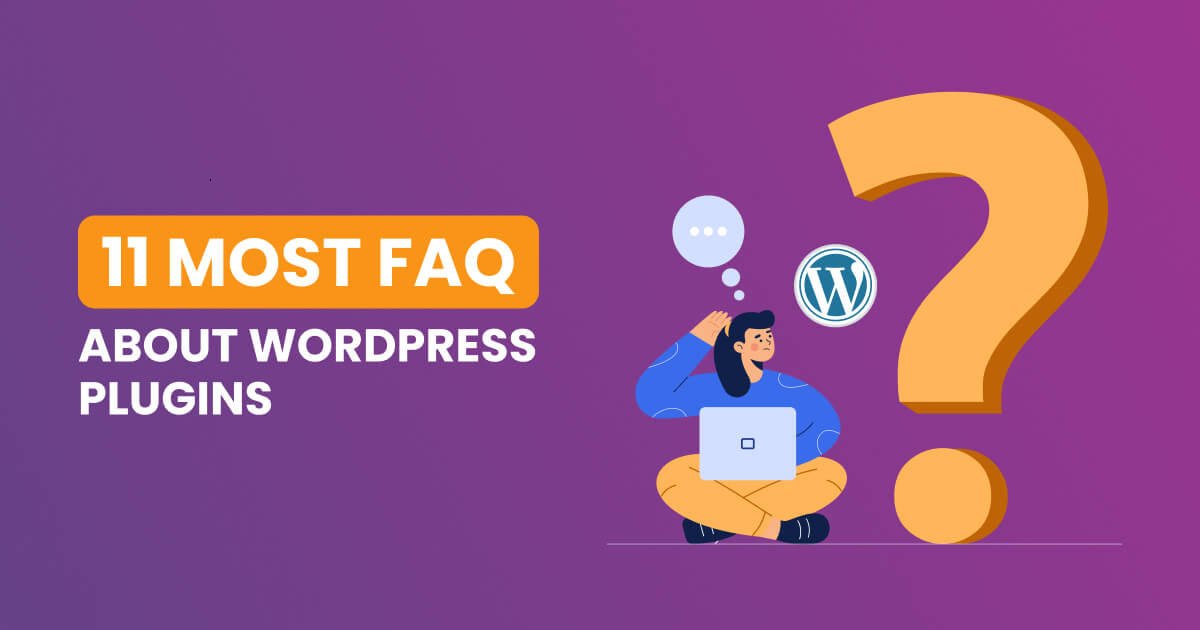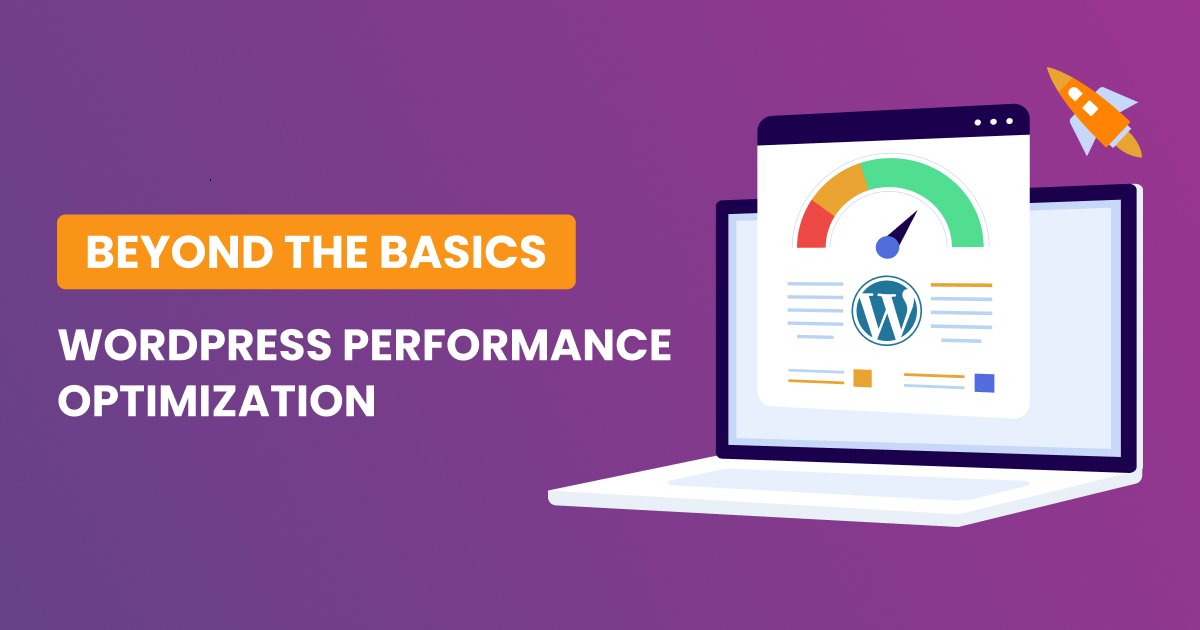WordPress resets can be a lifesaver, whether you’re dealing with a website overhaul or troubleshooting persistent issues. In this article, we’ll delve into the art of mastering a WordPress reset, exploring the best practices and sharing valuable tips to ensure a successful and smooth process.
Why Resetting Matters
Before we jump into the nitty-gritty details, let’s quickly address why resetting your WordPress site is crucial. Over time, websites can accumulate clutter, outdated plugins, and configuration issues, leading to performance issues and potential security vulnerabilities. A well-executed reset can breathe new life into your site, improving speed, security, and overall functionality.
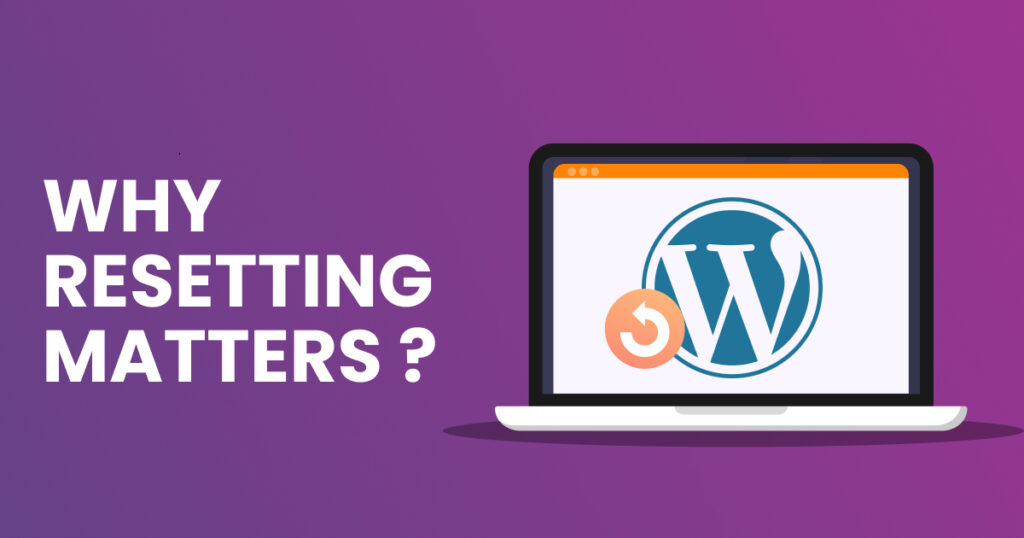
Best Practices for WordPress Reset
Backup Your Site
Before initiating any reset, it’s crucial to create a comprehensive backup of your WordPress site. This ensures that if anything goes awry during the reset process, you can quickly restore your site to its previous state.
Choosing the Right Backup Solution
Not all backup solutions are created equal, and selecting the right one for your needs is crucial. WordPress users have various options, ranging from manual backups to specialized backup plugins. Manual backups involve exporting your database and files through your hosting provider’s control panel, providing a hands-on approach but often requiring technical knowledge.
On the other hand, backup plugins, such as Advanced WP Reset, streamline the process and offer user-friendly interfaces. These plugins typically allow scheduled backups, ensuring that your data is consistently and automatically backed up at regular intervals.
Frequency Matters
Regularity in backup schedules is key. Depending on the frequency of updates and changes on your website, consider setting up daily, weekly, or monthly backups. This ensures that your backup is not only current but also captures the evolution of your site over time.
Storage Location and Redundancy
Where you store your backups is equally important. Avoid keeping backups on the same server as your website; instead, opt for external cloud storage or a separate server. This strategy adds an extra layer of security in case of server-related issues.
Proactive Restoration Planning
While the primary purpose of a backup is to restore your site in case of a setback, proactive planning can make the restoration process smoother. Familiarize yourself with the restoration process of your chosen backup solution. Understand how to access and use your backups efficiently, ensuring a swift recovery when needed.
Testing the Backup
A backup is only as good as its ability to be restored successfully. Periodically test your backup restoration process on a staging environment to verify its integrity. This practice not only ensures the viability of your backup but also familiarizes you with the steps involved, reducing the stress associated with an actual restoration scenario.
Document Your Settings
Take the time to document your current WordPress settings, including theme customizations, plugin configurations, and any other personalized elements. This documentation will be invaluable when you’re rebuilding your site post-reset.
Why documentation matters?
When contemplating a WordPress reset, think of documentation as the blueprint for your website’s reconstruction. Your WordPress settings encompass a myriad of elements, from theme customizations to plugin configurations, each contributing to the unique identity of your site. Documenting these settings isn’t just a precautionary step; it’s a strategic move that will significantly ease the post-reset rebuilding process.
Comprehensive theme customization documentation
Start by creating a detailed record of your theme customizations. This involves noting down the specific changes you’ve made to your site’s appearance, such as color schemes, typography choices, and layout adjustments. Take screenshots if necessary to visually capture the nuances of your design choices.
Plugin configurations: The Devil in the Details
Plugins play a pivotal role in the functionality of your WordPress site. Document each plugin’s configuration settings, paying attention to any customizations you’ve applied. Include information on integrations, API keys, and any intricate setups that enhance your site’s capabilities.
User roles and permissions
Don’t overlook user roles and permissions. Document the roles assigned to different users, specifying their level of access and responsibilities. This is particularly crucial if you run a multi-author blog or have a team managing your site.
Custom code and scripts
If you’ve implemented custom code snippets or scripts to enhance your site’s functionality, document these meticulously. Include details about where each snippet is applied and any dependencies it may have. This ensures a smooth transition post-reset without losing custom functionalities.
Tools for documentation
Consider using collaborative documentation tools like Google Docs, Notion, or a simple text file to compile this information. Having a centralized and easily accessible document ensures that anyone involved in the reset process can refer to the documentation seamlessly.
Future-Proofing with version control
For advanced users, employing version control systems like Git can add an extra layer of future-proofing. Committing your changes to a version control repository allows you to track modifications over time, making it easier to revert to specific states if needed.
Periodic updates to documentation
WordPress sites are dynamic entities that evolve over time. Regularly update your documentation to reflect any changes or additions. This habit ensures that your blueprint remains accurate and relevant, minimizing discrepancies during the post-reset rebuilding phase.
Use a Reputable Reset Plugin
Choose a reliable WordPress reset plugin that aligns with your specific needs. Look for plugins that offer user-friendly interfaces, clear documentation, and positive user reviews. such as Advanced WP Reset for a seamless experience.
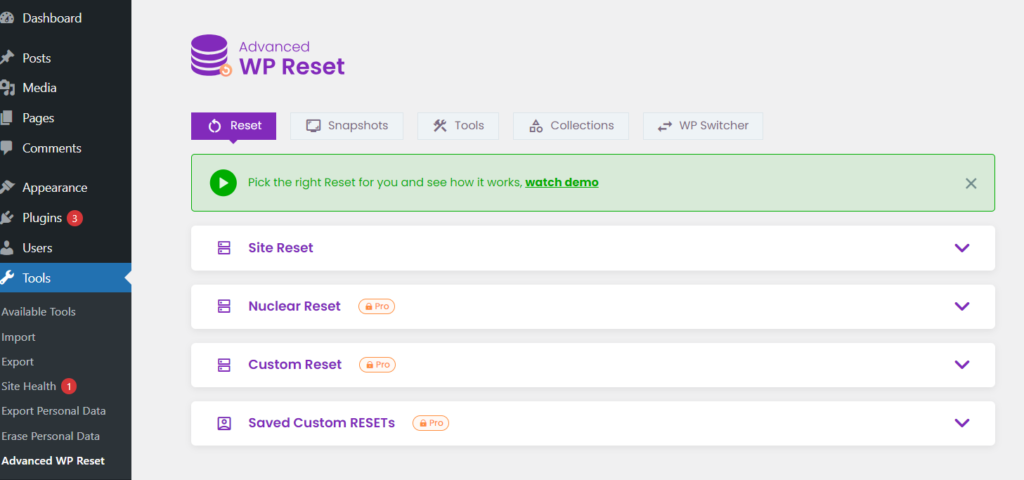
Why Advanced WP Reset?
User-Friendly Interface
One of the standout features of Advanced WP Reset is its user-friendly interface. Designed with simplicity in mind, it empowers users – from novices to seasoned developers – to navigate the reset process effortlessly. The intuitive layout ensures that even if you’re new to WordPress resets, you can confidently initiate and manage the process.
Clear Documentation
A hallmark of a reliable plugin is clear documentation, and Advanced WP Reset doesn’t disappoint. The plugin’s documentation serves as a comprehensive guide, offering step-by-step instructions and insights into the reset process. This transparency is crucial for users seeking clarity on the functionalities and nuances of the plugin.
Positive User Reviews
User reviews are a testament to a plugin’s effectiveness, and Advanced WP Reset boasts a positive track record. Users praise its reliability, efficiency, and the seamless experience it provides during the reset process. The collective feedback paints a picture of a plugin that consistently delivers on its promises.
Redirecting for a Deeper Dive
For an in-depth exploration of Advanced WP Reset – its features, functionalities, and how it can elevate your WordPress reset experience – we invite you to read our dedicated article on Mastering WordPress Resets with Advanced WP Reset. This detailed guide will provide a deep dive into the plugin, ensuring you have a comprehensive understanding before incorporating it into your reset strategy.
Tips for a successful reset
Test on a staging site first
If possible, conduct the reset on a staging site before applying changes to your live website. This allows you to identify and address any potential issues without affecting your site’s accessibility to visitors.
Keep essential data intact
During the reset, prioritize keeping essential data such as user accounts, posts, and pages intact. This ensures that your site maintains its core content and functionality.
Verify compatibility with themes and plugins
Before and after the reset, verify the compatibility of your themes and plugins with the WordPress version you’re using. Some older themes or plugins may not be compatible with the latest WordPress releases, potentially causing issues post-reset.
Mastering the art of WordPress reset involves a combination of best practices and strategic implementation. By following the tips outlined in this article, you can confidently navigate the reset process, ensuring that your WordPress site remains optimized, secure, and ready to deliver an exceptional user experience. Remember, a well-executed reset is not just about starting anew; it’s about rejuvenating your website’s performance and maximizing its potential.