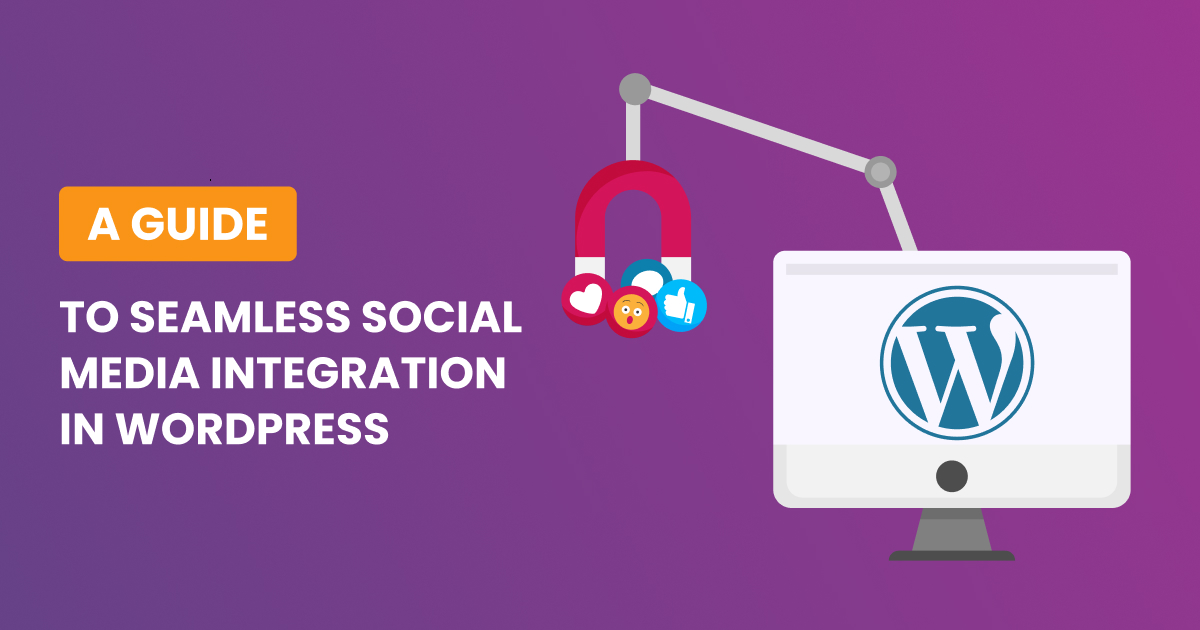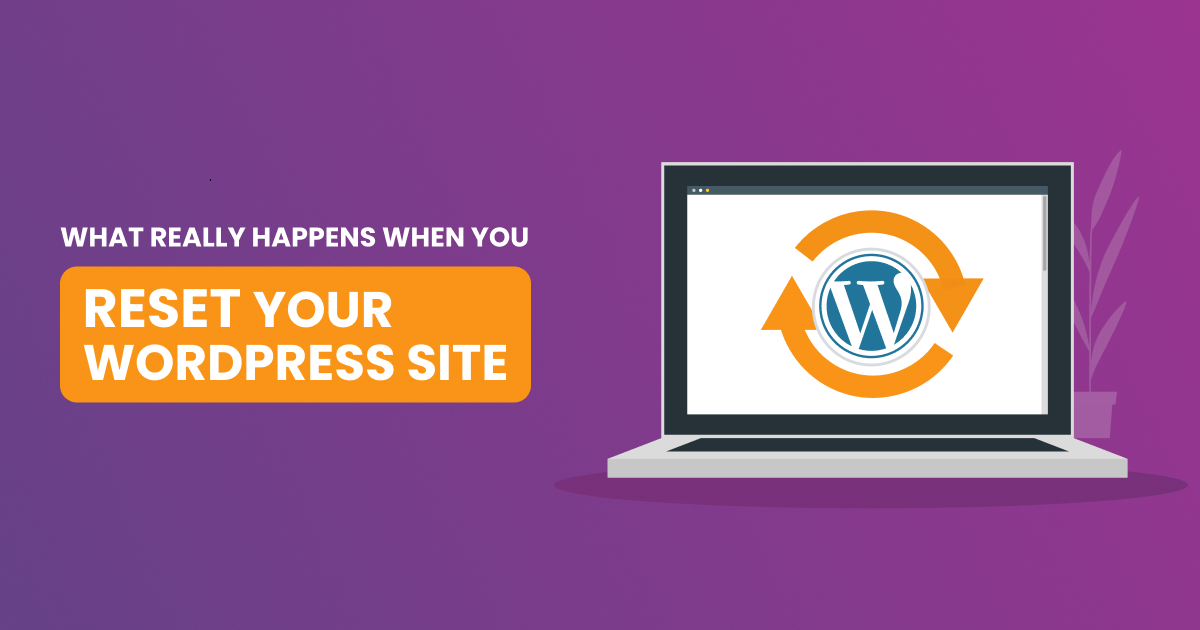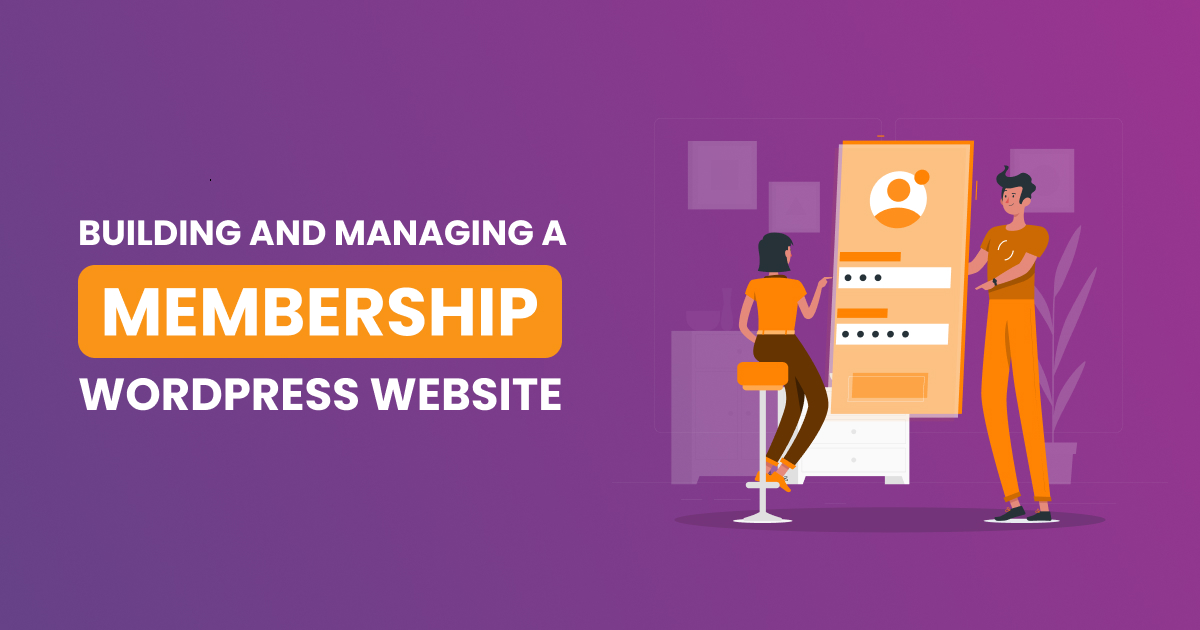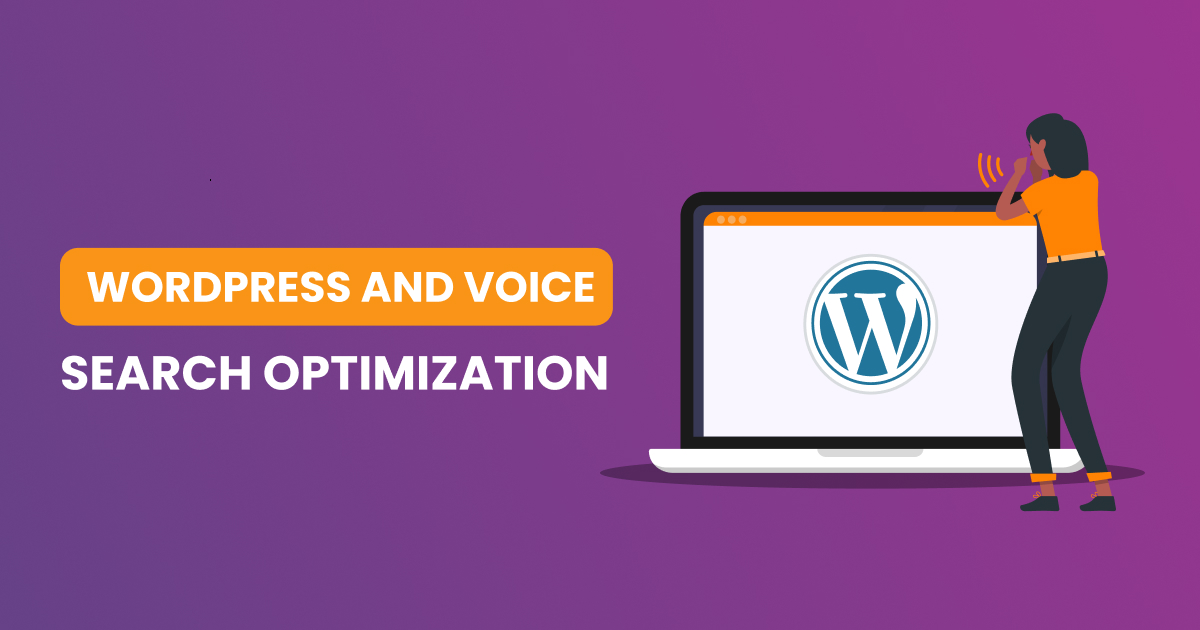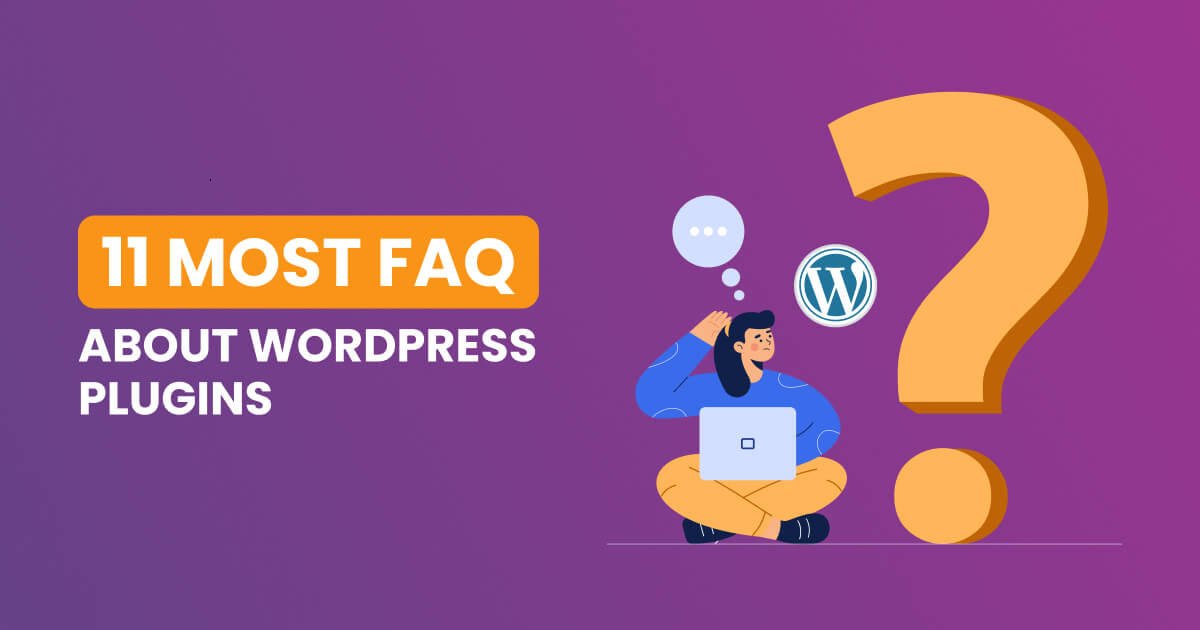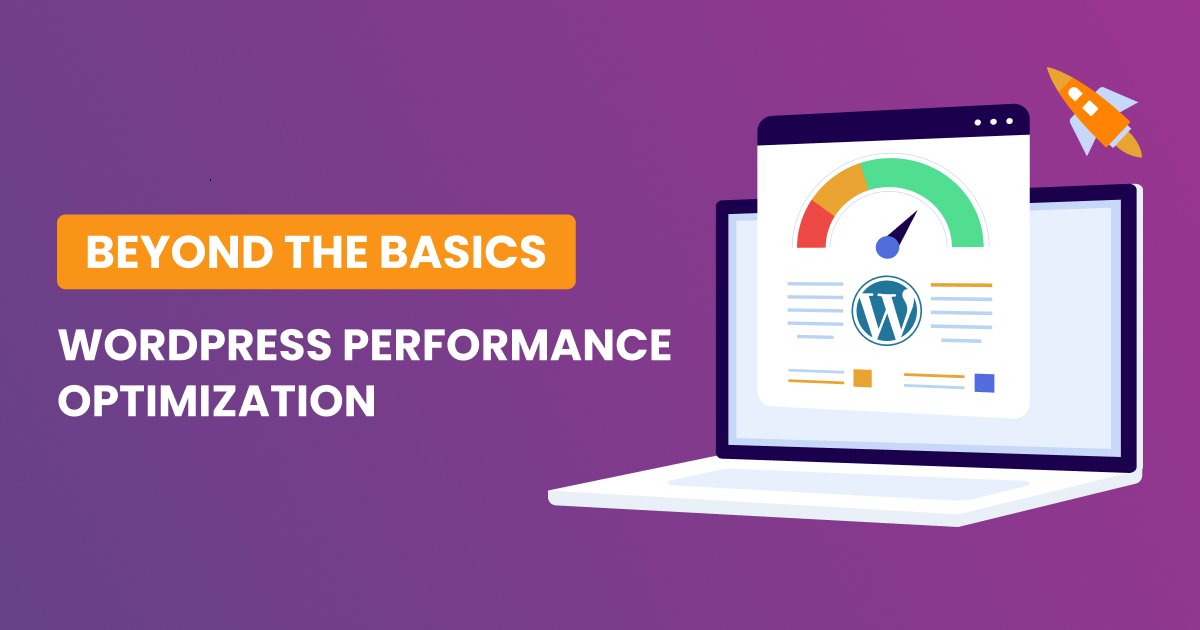WordPress, undoubtedly one of the most popular content management systems (CMS), empowers millions of websites globally. However, there are instances when website owners may need to hit the reset button due to various reasons such as troubleshooting issues, cleaning up a cluttered site, or starting afresh with a clean slate. In this blog post, we’ll delve into the behind-the-scenes process of resetting a WordPress site and explore what happens during this seemingly simple action.
Understanding the Reset concept
Before we go into the nitty-gritty details, let’s clarify what a reset means in the context of a WordPress site. Resetting a WordPress site essentially involves reverting it back to its default settings, erasing all content, configurations, and sometimes even themes and plugins. It’s akin to hitting the rewind button on your website, wiping away any customizations or changes made since its inception.
Backing up your data
The first crucial step before initiating a reset is to back up your website data. This includes your content, media files, themes, plugins, and the database. This precautionary measure ensures that if anything goes wrong during or after the reset, you have a safety net to fall back on.
Database cleanup
The WordPress database is the heart of your website, storing all the essential information such as posts, pages, comments, and settings. When you hit the reset button, the database undergoes a comprehensive cleanup process. This involves removing all existing content and configurations, effectively resetting it to its original state.
- File System Reset:
In addition to the database, a WordPress site reset often includes wiping the file system clean. This means deleting all files and folders associated with themes, plugins, and media uploads. Your WordPress installation essentially reverts to the default state, with only the core files remaining.
- Reinstallation of Core Files:
Once the cleanup is complete, the reset process involves reinstalling the core WordPress files. These files are essential for the basic functioning of the CMS. During this phase, your site essentially transforms into a fresh WordPress installation.
- Default Settings Restoration:
With the database and file system reset, default settings are restored. This includes general settings, reading settings, discussion settings, and more. Your site essentially returns to the state it was in when you first installed WordPress.
- Reactivation of Default Theme and Plugins:
If your reset involves removing themes and plugins, WordPress will reactivate the default theme (often Twenty Twenty-One or the latest version) and essential plugins. This ensures that your site remains functional even after the reset.
- Manual Reconfiguration:
Post-reset, you’ll likely need to manually reconfigure your site. This involves setting up your preferred theme, reinstalling plugins, and reintroducing content. This step is crucial for customizing your website according to your specific needs.
To reset your WordPress site using the Advanced WordPress Reset plugin:
- Install and activate the plugin.
- Go to Tools » Advanced WP Reset in your WordPress dashboard.
- Type ‘reset’ in the Reset database field and click ‘Reset database’.
- Your site will be reset to default settings, deactivating plugins and themes but keeping them installed.
Remember to back up your site before resetting as the process is irreversible. The reset process typically takes a few minutes but can vary based on site size and hosting factors. Resetting will remove content affecting SEO, but domain authority and backlinks will remain intact. Once reset, there is no undo button, so always backup before proceeding.
Risks of resetting a wordpress site
Resetting a WordPress site can be a useful tool, but it is important to understand the risks involved. The process deletes all posts, pages, comments, and customizations, providing a fresh start without reinstalling everything from scratch. The risks of resetting a WordPress site include:
- Data Loss: Resetting a WordPress site will delete all content, including posts, pages, comments, and customizations. It is important to back up your site before resetting as the process is irreversible.
- Plugin and Theme Deactivation: When you reset a WordPress site, all plugins and themes get deactivated and deleted. This can cause compatibility issues and affect site functionality.
- SEO Impact: Resetting a WordPress site will wipe out all content, affecting SEO. However, domain authority and backlinks from other sites will remain intact.
- Legal Compliance: Failing to comply with legal regulations such as GDPR can result in hefty fines. Before resetting a WordPress site, ensure that your website complies with all relevant laws by incorporating necessary legal pages and opt-in forms for data.
To mitigate these risks, it is essential to create a comprehensive backup of your WordPress site before initiating any reset action. Employing trusted backup plugins or services to generate a complete backup encompassing files and the database is advisable. Additionally, before initiating a reset, ensure a smooth transition and minimize risks by gaining a comprehensive understanding of the WordPress reset process and its consequences.
How to backup your wordpress site before resetting it
To safely back up your WordPress site before resetting it, you can choose between several methods:
- Using a Backup Plugin
- Recommended for ease of use and scheduling capabilities. Popular choices include Duplicator, BlogVault, and All In One WP Migration.
- Backup via C Panel (Hosting Service)
- Log in to your hosting provider’s C Panel, locate the “File Manager,” and navigate to your WordPress installation’s wp-content folder. Download the entire folder to your local machine.
- Automatic Backups Offered by Hosting Services
- Some hosting providers offer automatic backups, although the frequency varies. Check with your specific host for details.
- Manual Backup Using FTP Client
- Connect to your site via FTP, navigate to the WordPress root directory, and download the entire folder to your local machine.
When choosing a backup method, remember to test the backup process to verify that the backup is successful and can be restored properly. Also, ensure that you have multiple recent backups stored in separate locations to prevent data loss due to corruption or damage.
what are the benefits of resetting a wordpress site
Resetting a WordPress site can provide several benefits, including:
- Starting Fresh: Resetting a WordPress site can provide a clean slate, allowing you to start over with a new design or troubleshoot issues caused by outdated or incompatible plugins.
- Efficiency: Resetting a WordPress site can save time by automating the reset process, allowing you to undo any changes made to your site and start fresh again with just a few clicks.
- Security: Resetting a WordPress site can enhance security by removing potentially harmful files and cleaning up your database tables.
- Testing: Resetting a WordPress site can be useful for testing new themes or plugins or experimenting with different layouts until you find one that matches your aesthetic preferences.
However, it is important to note that resetting a WordPress site can also have risks, including data loss, plugin and theme deactivation, and SEO impact. Therefore, it is essential to create a comprehensive backup of your WordPress site before initiating any reset action.
How long does it take to reset a wordpress site
Resetting a WordPress site using a plugin like WP Reset generally takes a few seconds to complete. Manually resetting a WordPress site by deleting databases and files can take significantly longer, depending on the amount of data and complexity of the setup. Keep in mind that once started, the reset process cannot be reversed, so it is crucial to perform a thorough backup prior to beginning the reset procedure.
Key differences between resetting a wordpress site and reinstalling it
When comparing resetting a WordPress site to reinstalling it, there are key differences to consider:
- Resetting a WordPress Site:
- Purpose: Resetting a WordPress site involves restoring it to default settings, essentially providing a clean slate without reinstalling everything from scratch.
- Content: All posts, pages, comments, and customizations are deleted during the reset process.
- Plugins and Themes: Plugins and themes are deactivated and deleted, requiring manual reactivation after the reset.
- Time: Resetting a WordPress site typically takes a few seconds to complete using plugins like WP Reset.
- Reinstalling a WordPress Site:
- Purpose: Reinstalling a WordPress site involves starting from scratch by deleting the entire installation and setting it up anew.
- Content: All content, settings, plugins, and themes are removed during the reinstallation process.
- Plugins and Themes: All plugins and themes need to be reinstalled manually after the site is reinstalled.
- Time: Reinstalling a WordPress site can be more time-consuming compared to resetting, as it involves setting up the entire site from scratch.
In summary, resetting a WordPress site is more focused on restoring default settings while retaining some elements like plugins and themes, whereas reinstalling involves starting completely fresh by removing all content and configurations. The choice between resetting and reinstalling depends on whether you want to retain certain elements or prefer a completely clean slate for your WordPress site.
How to reset a wordpress site without losing data
To reset a WordPress site without losing data, you can follow these steps:
- Backup Your Site: Before proceeding with the reset, it is crucial to create a backup of your WordPress site to ensure that you can restore it if needed.
- Using a Plugin:
- Install a Reset Plugin: Choose a reputable plugin like WP Reset and install it on your WordPress site through the Plugins section in your dashboard.
- Reset Your Site:
- Go to Tools > WP Reset in your WordPress dashboard.
- Scroll down to the Site Reset section.
- Type “reset” in the Confirmation field.
- Click the Reset Site button and confirm the action.
- The plugin will reset your site, keeping essential settings intact while deleting content and customizations.
- Manual Reset:
- Access cPanel:
- Log into cPanel.
- Scroll down to the Databases section and click on MySQL Databases.
- Identify your WordPress database and delete it.
- Create a new database with a different name.
- Delete Files:
- Delete plugin, theme, and other files from your server using cPanel or an FTP client.
- Reinstall WordPress:
- Download the latest version of WordPress from wordpress.org.
- Upload and install WordPress on your server.
- Access cPanel:
By following these steps, you can reset your WordPress site without losing data by creating a backup beforehand and using either a plugin or manually resetting the site while preserving essential settings.
Consequences of resetting a wordpress site without a backup
Resetting a WordPress site without a backup can have severe consequences due to the irreversible nature of the process. Here are some potential consequences:
- Data Loss: Without a backup, resetting a WordPress site will result in the permanent deletion of all posts, pages, comments, and customizations. This can lead to significant data loss that cannot be recovered.
- Plugin and Theme Deactivation: All plugins and themes will be deactivated and deleted during the reset process. If you do not have backups of these plugins and themes, you may lose access to important functionalities and design elements.
- SEO Impact: Resetting a WordPress site without a backup will wipe out all content, affecting SEO rankings. Domain authority and backlinks from other sites will remain intact, but rebuilding SEO optimization will be necessary.
- Recovery Challenges: In the absence of a backup, recovering lost data after resetting a WordPress site becomes extremely challenging. It may require manual reconstruction of content and configurations, leading to time-consuming efforts.
To avoid these consequences, it is crucial to always create a comprehensive backup of your WordPress site before initiating any reset action. Utilizing trusted backup plugins or services to generate backups encompassing files and the database is essential for safeguarding your data and ensuring quick recovery in case of unforeseen issues
How to prevent data loss when resetting a wordpress site
To prevent data loss when resetting a WordPress site, follow these best practices:
- Create a Backup: Before initiating any reset action, create a comprehensive backup of your WordPress site. Use trusted backup plugins like UpdraftPlus or BackupBuddy to generate backups encompassing files and the database.
- Store Backups Securely: Store backups in multiple secure locations, including external servers or cloud storage services like Dropbox or Google Drive. This redundancy ensures data safety even if one location is compromised.
- Understand the Reset Process: Gain a comprehensive understanding of the WordPress reset process and its implications before proceeding. Read through documentation, seek guidance, and ensure you are aware of the consequences of resetting your site without a backup.
By following these precautions, you can minimize the risk of data loss when resetting your WordPress site and ensure that you have the means to restore your site if needed.
While resetting a WordPress site might seem like a straightforward task from the user’s perspective, the behind-the-scenes process is intricate and involves multiple steps to ensure a clean and successful reset. Always exercise caution, back up your data, and consider seeking professional assistance if you’re unsure about the process. Resetting your WordPress site can be a powerful tool for troubleshooting and revamping, but it should be approached with care to avoid unintended consequences.
When you reset your WordPress site, you essentially restore it to its default settings, similar to a factory reset on a phone. This process deletes all posts, pages, comments, and customizations, providing a fresh start without reinstalling everything from scratch. It is commonly done in situations like testing multiple plugins and themes, starting over with a new design, or reworking a client’s website.