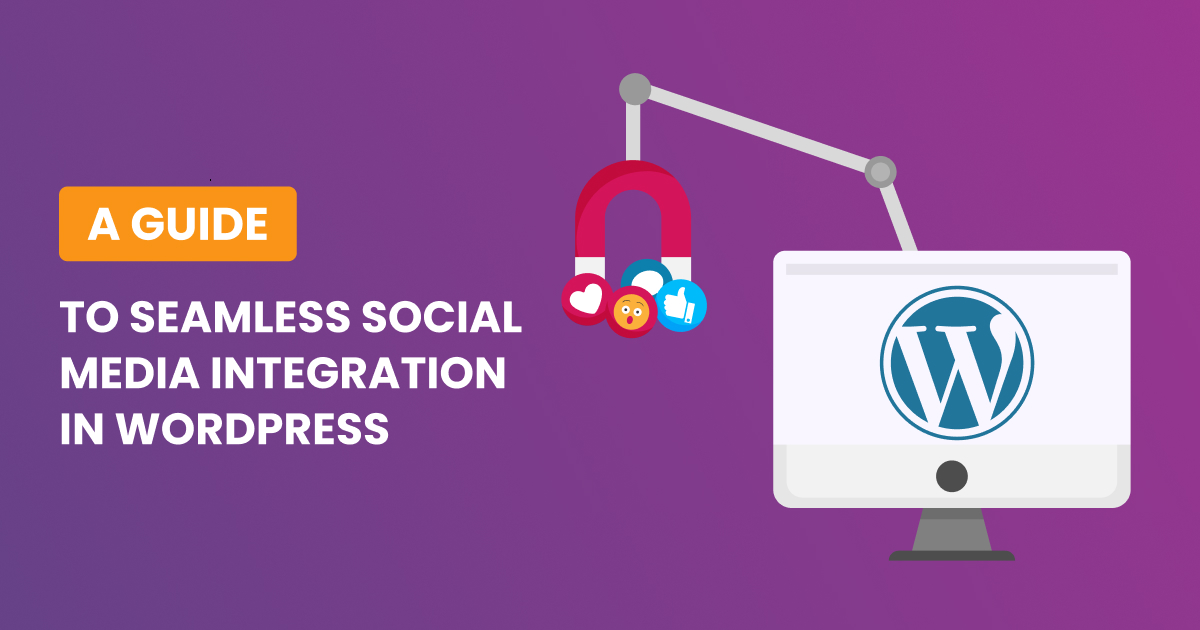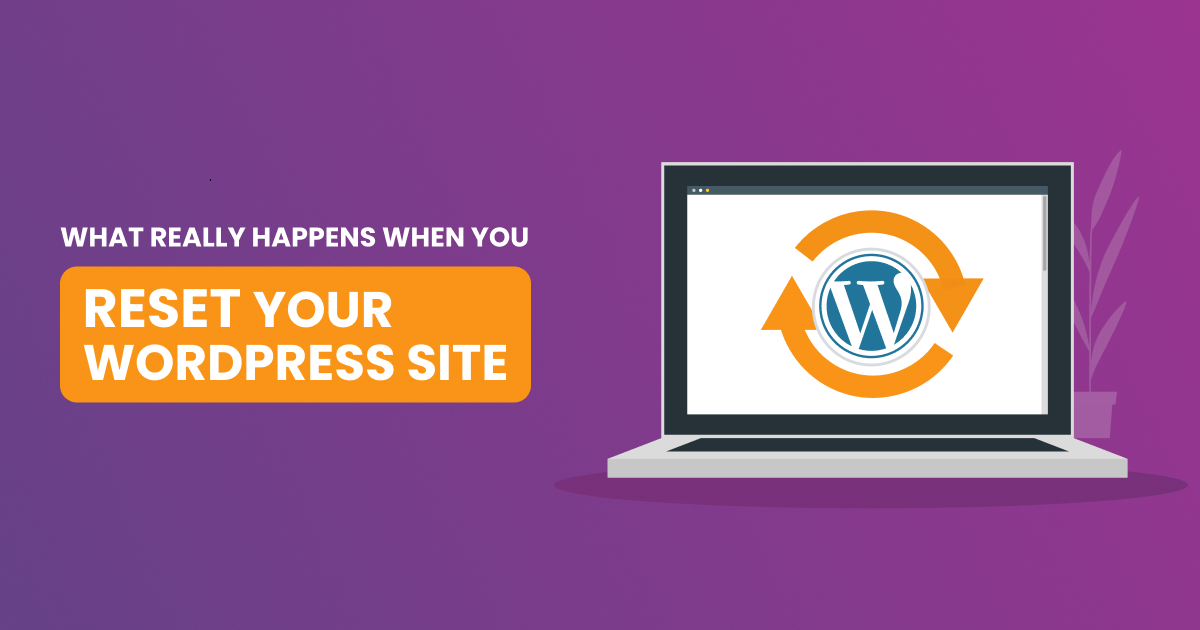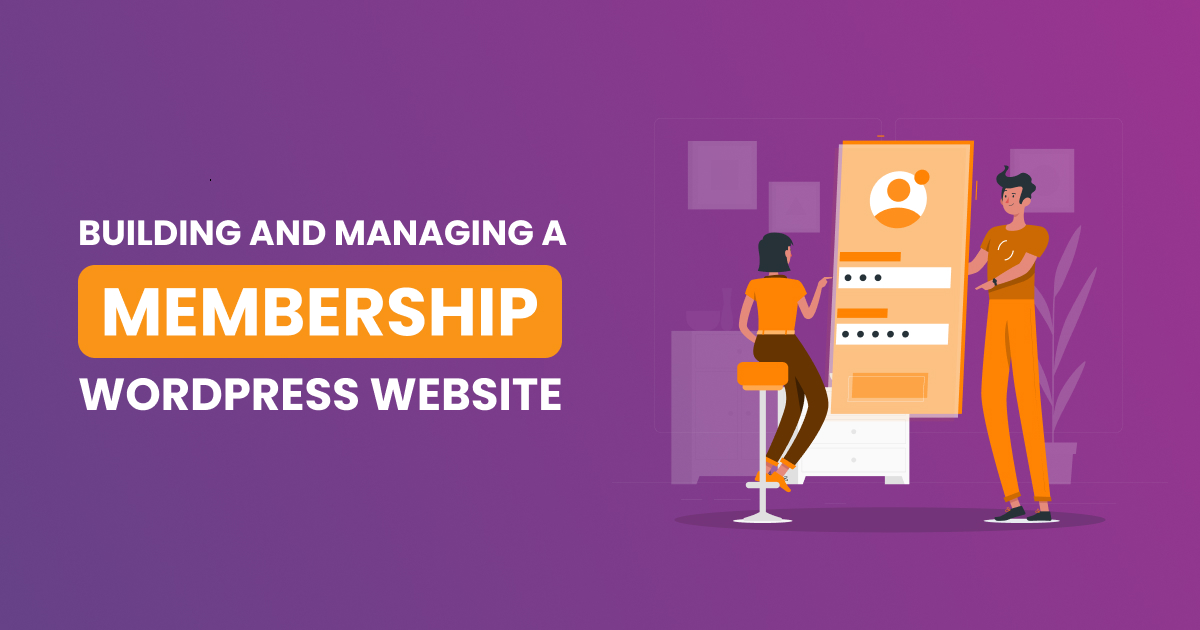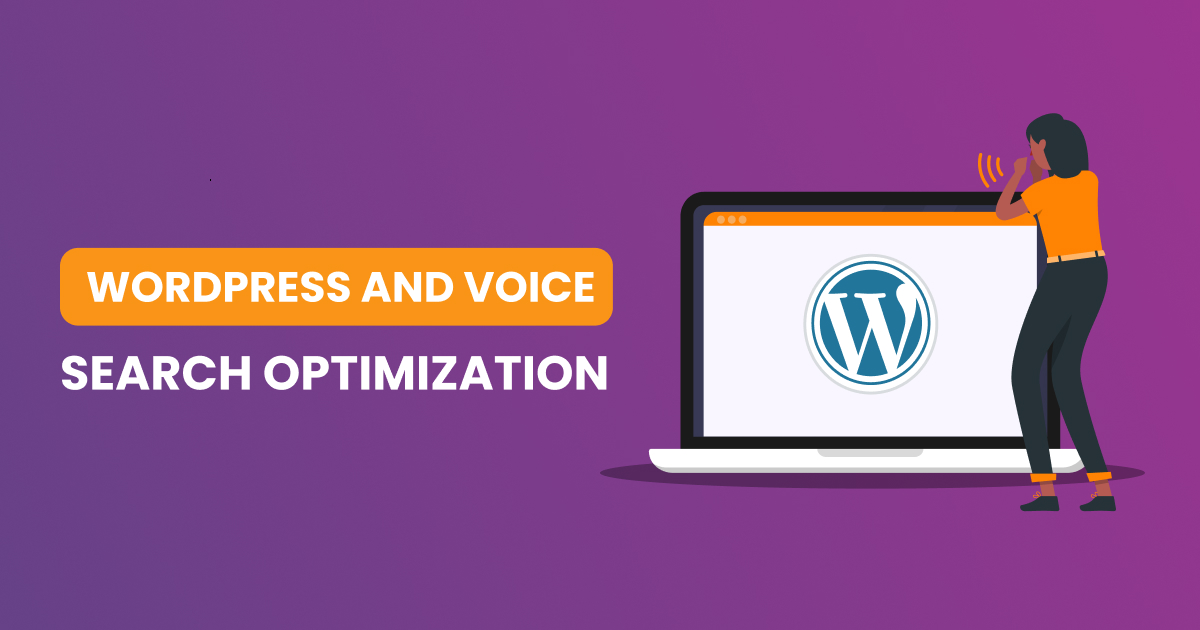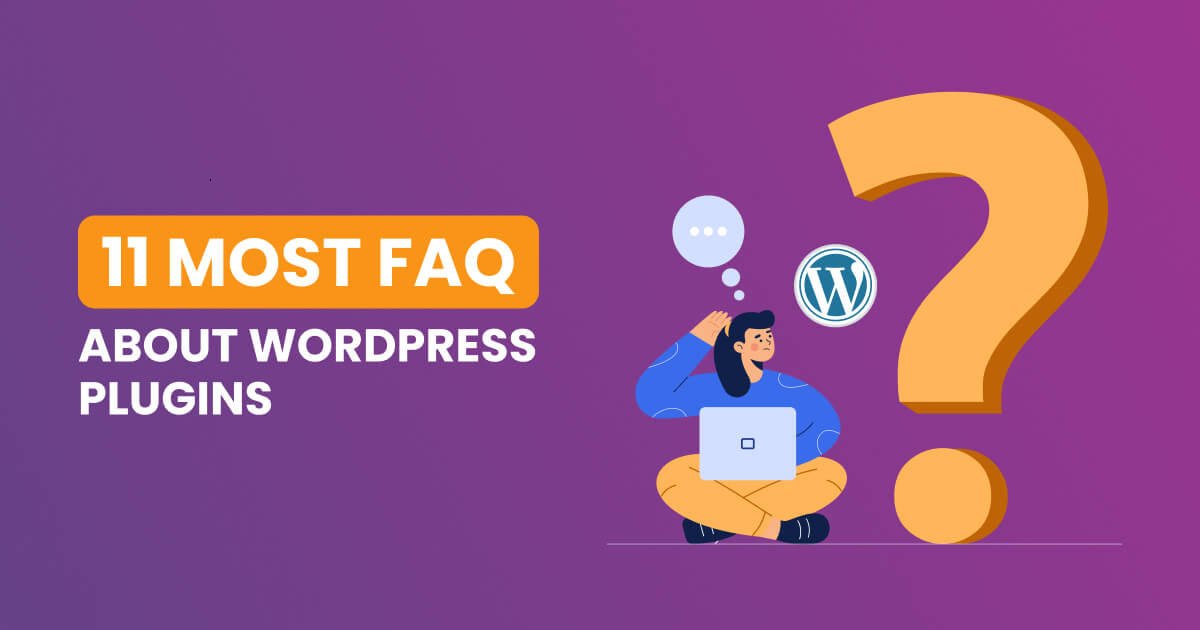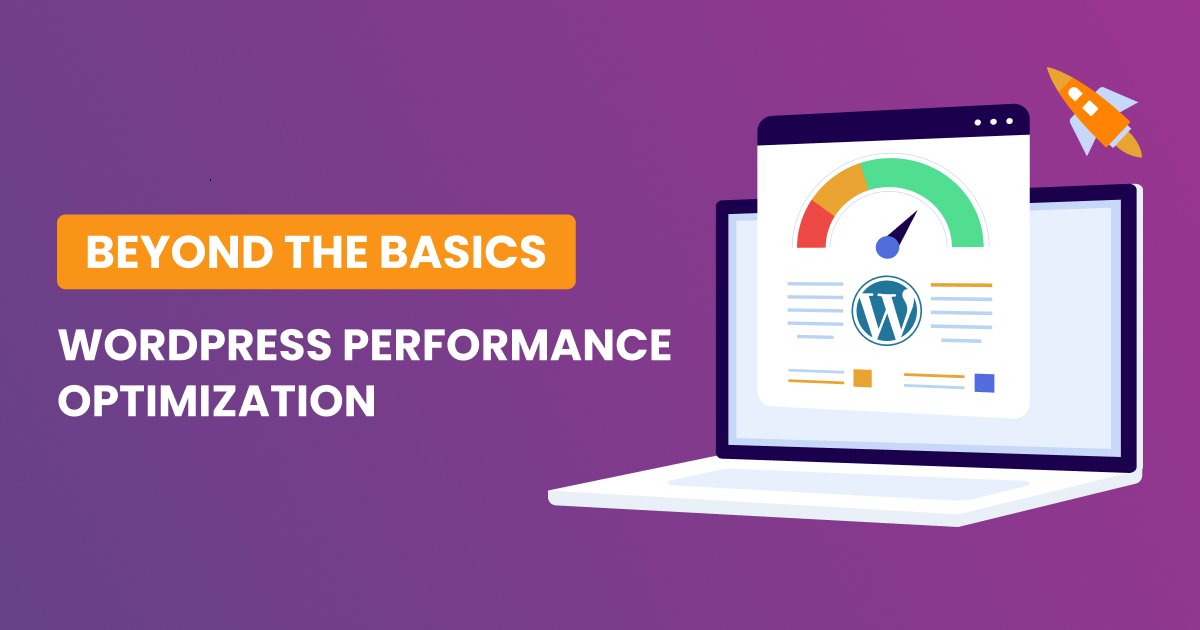WordPress, a powerhouse in the realm of content management systems, has empowered millions of websites worldwide. Its user-friendly interface and extensive plugin ecosystem make it a top choice for users ranging from bloggers to large enterprises. However, as your WordPress site evolves and grows, the database can accumulate unnecessary data, potentially impacting performance. In this comprehensive guide, we will delve into the best practices, tips, and in-depth strategies for an efficient WordPress database cleanup, ensuring your site remains optimized and responsive.
Understanding the WordPress Database
To embark on an effective cleanup journey, it’s crucial to comprehend the structure of the WordPress database. WordPress utilizes a MySQL database to store diverse information such as posts, pages, comments, settings, and plugin data. Over time, this database can become cluttered with redundant data, leading to slower queries and, subsequently, a slower website.
Importance of Regular Database Cleanup
The significance of regular database cleanup cannot be overstated. A bloated database not only affects site performance but can also hinder backups, increase server load, and compromise overall efficiency. Regular cleanup is imperative for maintaining a well-performing WordPress site and ensuring a seamless user experience.
Best Practices for WordPress Database Cleanup
Backup Your Database
Before initiating any cleanup process, create a comprehensive backup of your WordPress database. This precautionary step ensures that you can restore your site to its previous state if any unexpected issues arise during the cleanup.
Use a Plugin for Cleanup
Several plugins are specifically designed to help you clean up your WordPress database efficiently. Popular choices include WP-Optimize, Advanced Database Cleaner, and WP-Sweep. These tools can identify and remove unnecessary data, such as post revisions, spam comments, and transient options, with just a few clicks.
Remove Unused Themes and Plugins
Themes and plugins often leave behind residual data even after removal. Delete any themes or plugins that you no longer use, as they may contribute to database bloat. Ensure that you deactivate and uninstall them properly through the WordPress dashboard.
Optimize Database Tables
Regularly optimizing your database tables can enhance overall performance. You can do this using the Optimize Table feature in phpMyAdmin or by using plugins like WP-Optimize. Optimization reduces the size of your tables and improves query speeds.
Delete Spam and Unapproved Comments
Spam and unapproved comments can accumulate over time, taking up valuable space in your database. Use the built-in WordPress tools to delete spam comments and approve or delete pending comments. Alternatively, plugins like Akismet can automatically filter and remove spam.
Limit Post Revisions
WordPress automatically saves post revisions, which can lead to a large number of entries in your database. Limit the number of revisions (as shown by the code below) or use a plugin like Revision Control to manage and delete unnecessary revisions.
// In wp-config.php
define('WP_POST_REVISIONS', 5);The code above limits the number of revisions to 5, but you can adjust the number to suit your needs.
Clean Up Media Library
Unused images and files in your media library can contribute to database bloat. Regularly go through your media library and delete any files that are no longer in use on your site.
Manage Transients
Transients are temporary data stored in the database by WordPress and plugins. While they serve a purpose, they can accumulate and impact performance. Use a plugin like Transients Manager to view and delete expired transients.
Tips for a Smoother Cleanup Process
Schedule Regular Cleanups
Set a schedule for regular database cleanups to prevent the accumulation of unnecessary data. Monthly or quarterly cleanups can help maintain optimal performance.
Monitor Database Size
Keep an eye on your database size over time. This can be done through hosting control panels or plugins. If you notice significant growth, it’s a signal that regular cleanups are needed.
Consider Manual Cleanup for Precision
While plugins are convenient, some users prefer manual cleanup for more control. This involves using phpMyAdmin or a similar tool to review and delete specific data from the database. Exercise caution and back up before attempting manual cleanup.
Optimize Images Before Uploading
Before uploading images, optimize them for the web to reduce file sizes. This not only improves site speed but also minimizes the impact on your database.
In-Depth Guidance for Each Cleanup Step
Now, let’s delve into more detailed guidance for each cleanup step, providing you with a deeper understanding of the processes involved.
Backup Your Database
Creating a backup is not just a routine step; it’s a safety net that can save you from potential disasters. When performing a backup, consider using reliable plugins like UpdraftPlus or BackupBuddy. These plugins offer scheduled backups, incremental backups, and the ability to store backups in external locations such as cloud storage services.
- Remove Unused Themes and Plugins
Unused themes and plugins not only take up disk space but can also pose security risks if not updated regularly. Before removing them, ensure you have a backup of your site. Once deleted, navigate to your database using phpMyAdmin and check for any remaining entries related to the deleted themes or plugins. Clean up these entries to ensure a thorough removal.
Optimize Database Tables
While plugins like WP-Optimize can handle table optimization seamlessly, understanding the process can be beneficial. When you optimize a table, you’re essentially defragmenting it, reducing the amount of space it occupies. In phpMyAdmin, select your database, go to the “Operations” tab, and click “Optimize table.” Repeat this process for each table in your database.
Delete Spam and Unapproved Comments
WordPress provides a user-friendly interface for managing comments, but for large volumes, managing them manually can be time-consuming. Plugins like Akismet automatically filter spam comments, but you can further enhance this process by setting up comment moderation rules. Regularly review and delete spam comments, and consider using the “Empty Spam” feature in the Comments section to remove them in bulk.
Limit Post Revisions
Post revisions are undoubtedly helpful, especially when you need to revert to an earlier version of a post. However, for long-form content or frequent updates, the number of revisions can accumulate rapidly. To limit revisions, add the following line to your wp-config.php file:
define(‘WP_POST_REVISIONS’, 5);
This code limits the number of revisions to 5, but you can adjust the number to suit your needs.
Clean Up Media Library
Unused images and files in your media library not only clutter your database but also contribute to increased storage costs. While some plugins can help identify unused media, a manual review ensures precision. Create a backup, then go through your media library, identifying and deleting any files that are no longer in use on your site.
Use a Plugin for Cleanup
Advanced optimization with Advanced WP RESET
While the previous steps can be carried out manually or with the help of popular plugins, a powerful tool like Advanced WP RESET can take your optimization to the next level.
Advanced WP RESET offers advanced features such as
- Deep Cleaning Thoroughly explore and eliminate unnecessary data, ensuring a flawless database.
- Automatic Optimization Set up automated optimization tasks to keep your database in perfect condition without ongoing effort.
- Enhanced Security Benefit from advanced security features to protect your database against potential threats.
- Performance Monitoring Advanced WP RESET offers detailed reports on your database performance, enabling you to stay informed and take proactive action.
Manage Transients
Transients are temporary data stored in the database to improve site speed by caching certain information. However, expired or orphaned transients can accumulate. Transients Manager or WP-CLI commands can help you identify and delete these transients. Regularly monitor and clean up transients to prevent unnecessary bloat.
An efficient WordPress database cleanup is a multifaceted process that requires a combination of best practices, tips, and in-depth guidance. By incorporating regular cleanup routines into your site management strategy, you can ensure that your database remains streamlined, leading to faster loading times, improved backups, and an overall enhanced user experience.
Remember that database cleanup is not a one-time task but a continuous effort. Stay vigilant, monitor your site’s performance, and adapt your cleanup strategy as your site evolves. With these comprehensive practices and tips at your disposal, you are well-equipped to maintain a high-performance WordPress site that captivates your audience and thrives in the dynamic digital landscape.