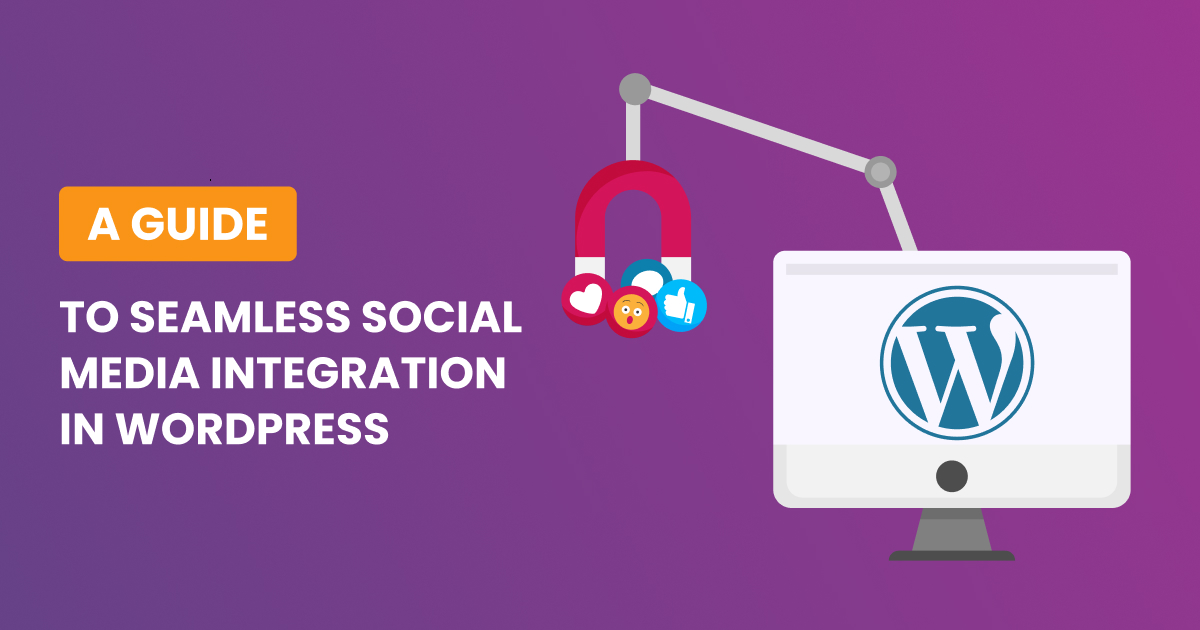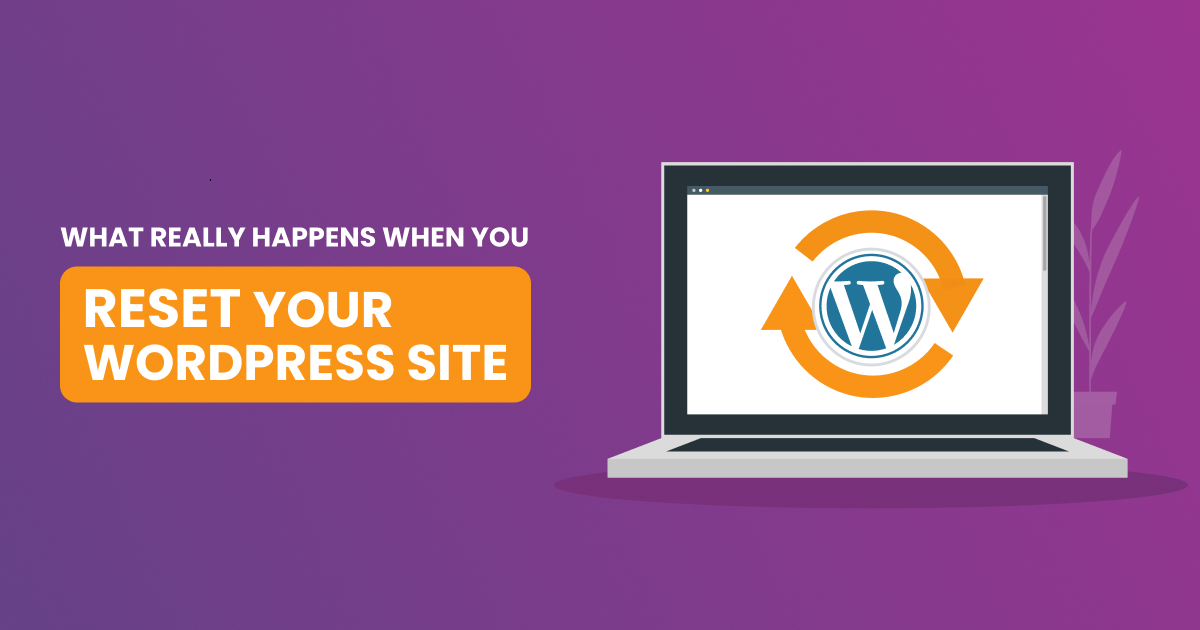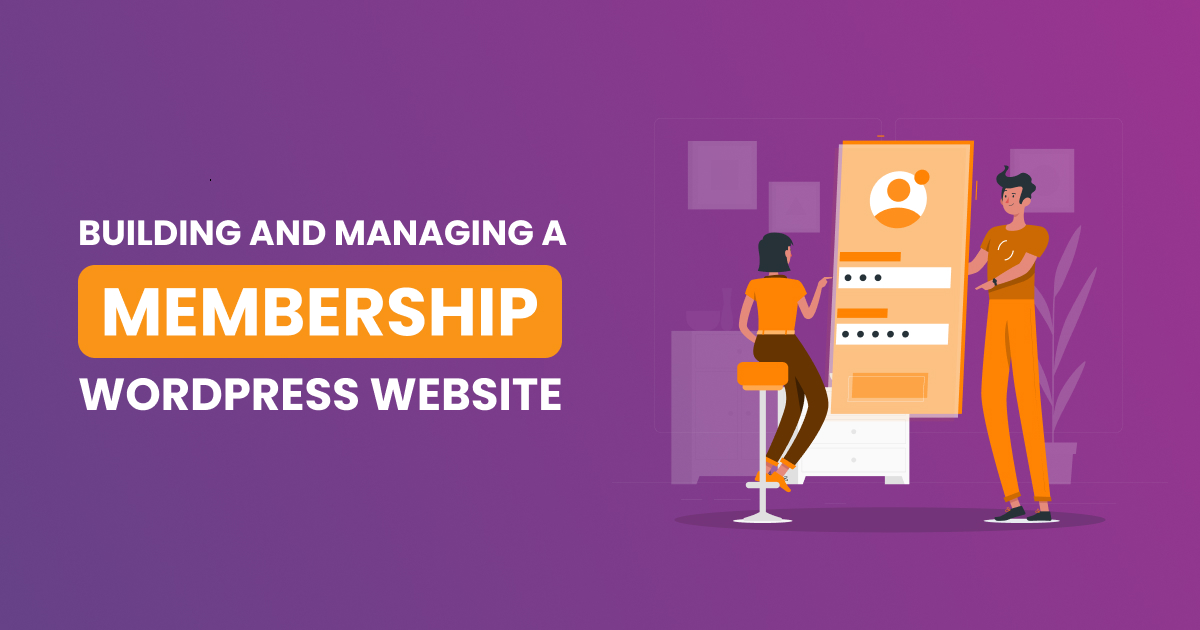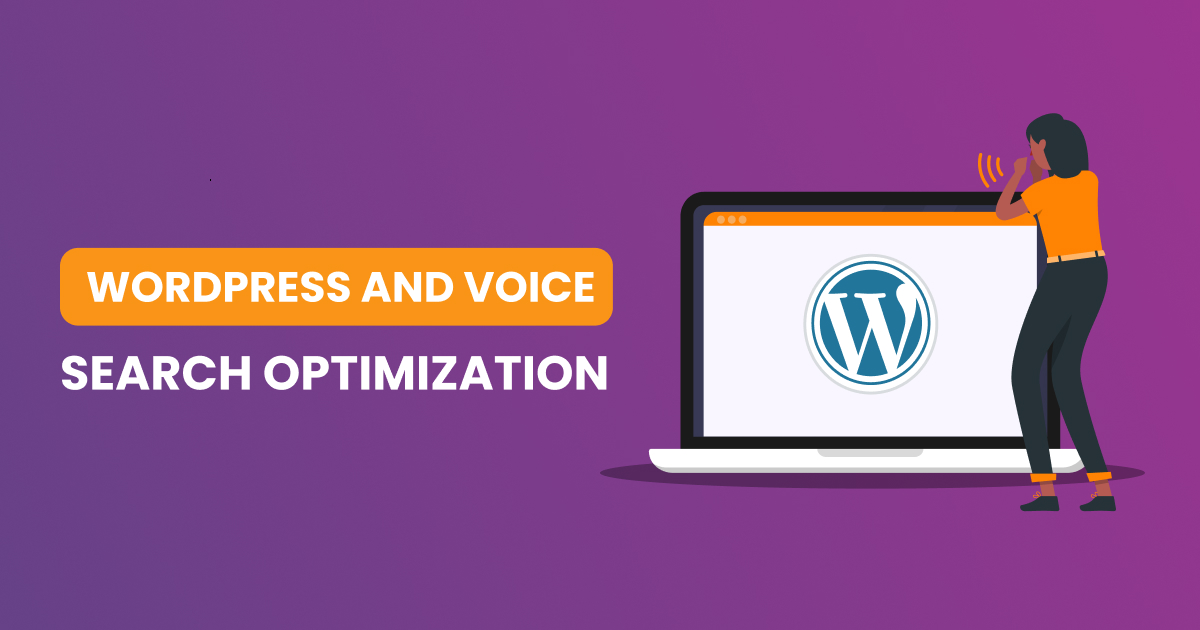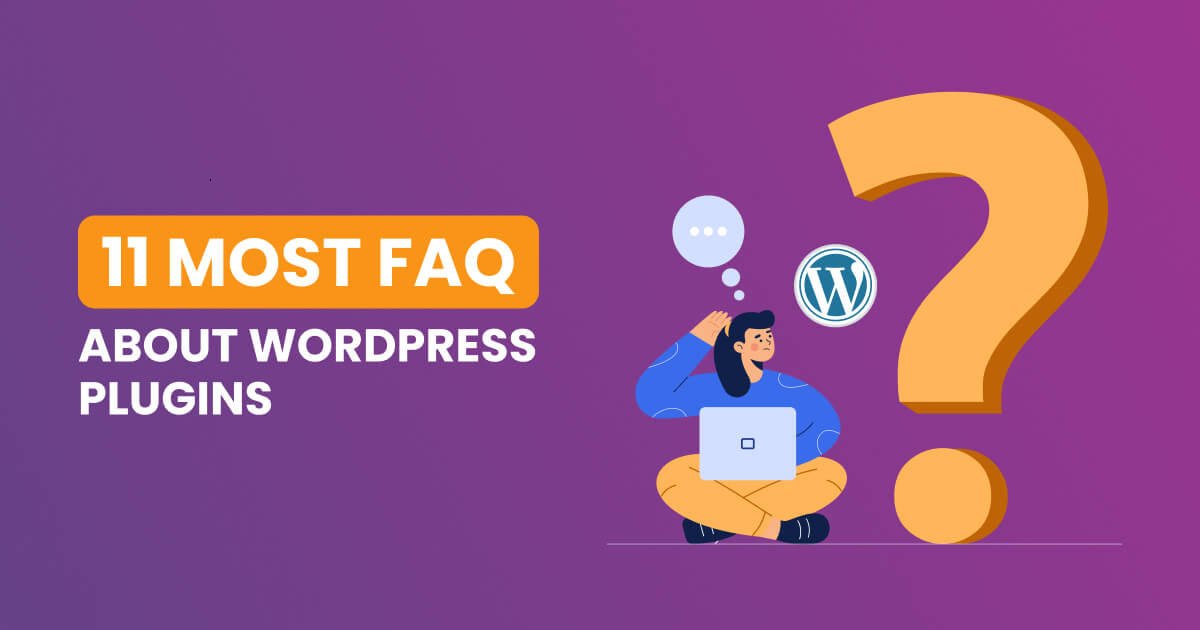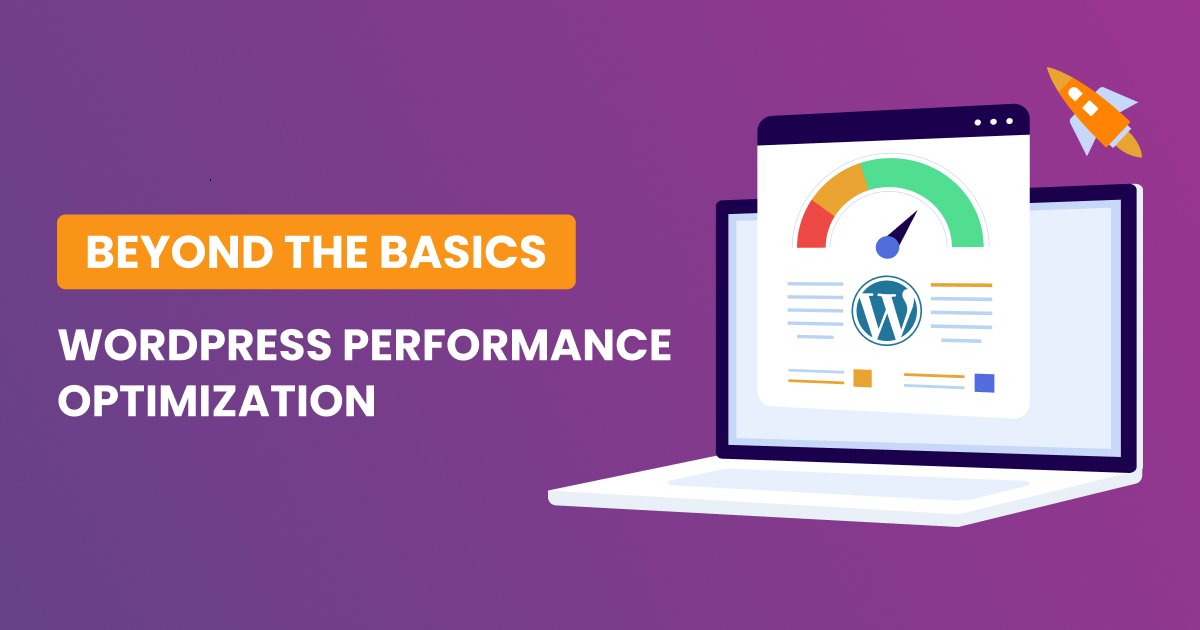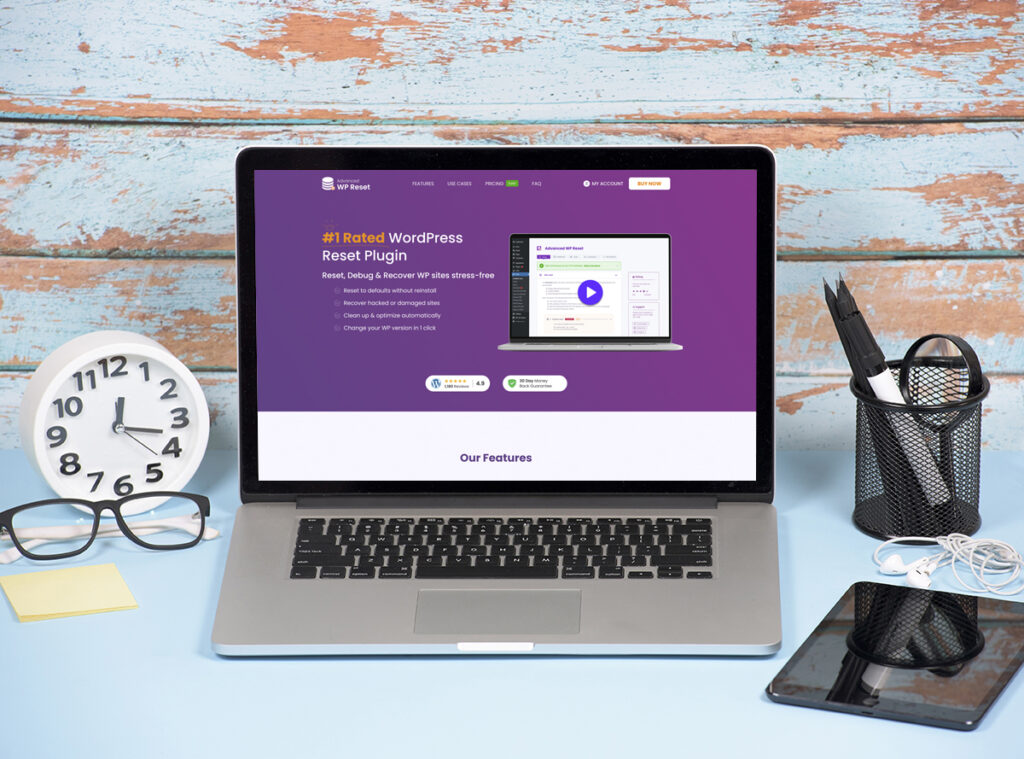
A WordPress plugin is a software add-on that extends or adds new features to a WordPress website. It is written in the PHP programming language and can be integrated with WordPress. There are thousands of free and paid plugins available for various purposes, such as SEO, security, performance, e-commerce, and more.
When choosing a plugin, it’s important to consider factors such as its compatibility with the latest WordPress version, the availability of support for users, and its rating. While it’s a myth that all plugins slow down a site, poorly coded ones can cause performance issues or conflicts. Therefore, it’s essential to be selective and mindful of the number of plugins used to avoid site slowdowns or malfunctions
Administrators can install or uninstall plugins from the WordPress admin interface or manually by using an FTP client. It’s crucial to be cautious when selecting and installing plugins, especially since most free plugins do not come with technical support. Users can seek assistance from plugin developers or the WordPress community through forums and discussion sites
How to troubleshoot issues with wordpress plugins?
To troubleshoot WordPress plugin issues, follow these guidelines based on the provided sources:
- Create a backup: Ensure you have a current backup of your site before proceeding with changes
- Disable caching: Turn off caching plugins temporarily to avoid seeing cached versions of your site
- Deactivate plugins: Start by deactivating all plugins to determine whether the issue persists without them
- Reactivate plugins: Reactive plugins one by one to isolate the problematic plugin
- Check for errors: Examine your site for PHP errors, particularly in the wp-content/plugins folder
- Use diagnostic tools: Utilize tools like Query Monitor, Health Check & Troubleshooting, and WP-CLI to assist with troubleshooting
- Check for compatibility: Verify that your plugins are compatible with your WordPress version and PHP setup
- Update plugins: Regularly update plugins to resolve potential issues
- Debug plugin conflicts: Use a plugin conflict detection tool like Plugin Detective to identify conflicts
- Switch to default theme: Try switching to a default WordPress theme to rule out theme conflicts
- Seek support: Consult the WordPress community or developer documentation for guidance if needed
Remember that regular maintenance and keeping plugins updated are critical to maintaining a healthy WordPress site. Additionally, creating backups ensures that you can quickly recover from any issues that arise.
How to check if a plugin is compatible with wordpress?
To check if a WordPress plugin is compatible with your site, follow these recommendations:
- Research the plugin: Look up the plugin’s details, including version compatibility, user reviews, developer updates, and documentation
- Check the plugin’s compatibility database: For example, the Gutenberg Plugin Compatibility database lists over 5,000 plugins, showing their compatibility with Gutenberg
- Use a compatibility checker plugin: Plugin Compatibility Checker is a useful tool that verifies plugin compatibility with WordPress and PHP requirements
- Test the plugin on a staging site: Create a duplicate of your production site to safely test plugins and themes without affecting your live site
- Check for conflicts with other plugins: Deactivate plugins one by one to identify the conflicting plugin
- Switch to a default WordPress theme: This helps to eliminate theme conflicts
- Keep plugins and WordPress updated: Make sure you always use the latest versions of plugins and WordPress itself
By following these methods, you can minimize the chances of encountering compatibility issues with WordPress plugins. Remember to regularly update your plugins and WordPress core to ensure you use the latest, most compatible versions
What are some common compatibility issues with wordpress plugins?
Some common compatibility issues with WordPress plugins include:
- Multiple plugins targeting the same functionality.
- Different plugins attempting to achieve the same goal in distinct ways, leading to conflicts.
- Loading duplicated JavaScript scripts or CSS files.
- Event listeners setting conflicting event handlers.
- Filters being overwritten by different plugins.
- Security systems generating false alerts.
- Poorly coded plugins causing instability or breaking websites.
- Plugins failing to play nicely with specific WordPress themes.
- Outdated plugins causing compatibility issues or security risks.
- Plugins requiring different versions of JavaScript libraries or dependencies
To mitigate these issues, it’s essential to conduct thorough research before installing plugins, maintain regular updates, and utilize staging environments for testing. Also, consider sticking to plugins created by the same developer to minimize conflicts caused by differing coding practices
How to prevent compatibility issues with wordpress plugins?
To prevent compatibility issues with WordPress plugins, consider the following measures:
- Avoid outdated plugins: Install and use plugins that are regularly updated. Outdated plugins can pose security risks and compatibility issues
- Research before installation: Read the plugin’s documentation, changelog, and user comments to understand its functionality and potential conflicts
- Test in a staging environment: Before installing a new plugin, test it in a staging site to avoid potential damage to your live site
- Check for version compatibility: Ensure that the plugin is compatible with the latest version of WordPress and other installed plugins
- Update plugins and WordPress: Regularly update all plugins and the WordPress core to minimize compatibility risks
- Use conflict resolution tools: Employ tools that help identify and resolve conflicts between plugins, such as Plugin Detective or manual conflict tests
By following these preventive measures, you can reduce the likelihood of encountering compatibility issues with WordPress plugins and maintain a stable, error-free website
What are some best practices for managing wordpress plugins?
Here are some best practices for managing WordPress plugins:
- Regularly update plugins: Keep your plugins updated to ensure compatibility with the latest version of WordPress and to fix any security vulnerabilities
- Use reputable plugins: Only install plugins from reputable sources, such as the official WordPress plugin repository or well-known developers
- Test plugins before installation: Test plugins in a staging environment before installing them on your live site to avoid potential conflicts or issues
- Disable or remove unused plugins: Unused plugins can slow down your site and pose security risks, so it’s best to disable or remove them
- Monitor plugin performance: Keep an eye on plugin performance and remove any plugins that are causing issues or slowing down your site
- Use a plugin manager: Consider using a plugin manager to help manage and update your plugins
- Follow WordPress coding standards: If you’re developing your own plugins, follow WordPress coding standards to ensure compatibility and readability
- Implement security measures: Ensure that your plugins are secure by following WordPress security best practices, such as using secure coding practices and regularly updating your plugins
By following these best practices, you can ensure that your WordPress site is secure, stable, and optimized for performance.
What is the gutenberg plugin compatibility database?
The Gutenberg Plugin Compatibility Database was a project aimed at documenting whether WordPress plugins were compatible with the Gutenberg editor. It was a crowdsourcing tool to identify compatibility and provide data to help users and developers prepare for the release of WordPress 5.0 with Gutenberg. The database contained information on over 5,000 plugins, including their compatibility status and any reported compatibility reasons. However, the project’s GitHub repository has been archived, and the database may no longer be actively maintained. Users were encouraged to contribute to the database by testing plugins for compatibility. Additionally, a Plugin Compatibility Checker is available as an extension for WordPress, offering a system overview and plugin version comparison to ensure seamless updates and compatibility with the latest WordPress version.
What is the purpose of the Gutenberg plugin compatibility database?
The Gutenberg Plugin Compatibility Database was a project designed to document whether WordPress plugins were compatible with the Gutenberg editor, which would become the default editor in WordPress 5.0. The database tested approximately 5,000 plugins, representing over 90% of active installs, to establish their compatibility with Gutenberg. The database helped users and developers prepare for the release of WordPress 5.0, ensuring that everyone could use Gutenberg when it became available. Although the database is no longer actively maintained, it served as a vital resource during the transition period to Gutenberg
How to prioritize which plugins to update first?
To prioritize which plugins to update first, consider the following steps:
- Check for security updates: Prioritize updating plugins with security updates to ensure your site is secure
- Update essential plugins: Update plugins that are essential to your site’s functionality, such as e-commerce or security plugins
- Update popular plugins: Update popular plugins with a large user base, as they are more likely to have compatibility issues with new WordPress versions
- Update outdated plugins: Update outdated plugins to ensure compatibility with the latest WordPress version and to fix any security vulnerabilities
- Update plugins with known issues: Update plugins with known issues or bugs to ensure they are resolved
- Update plugins with performance issues: Update plugins that are causing performance issues or slowing down your site
By following these steps, you can prioritize which plugins to update first and ensure that your site is secure, stable, and optimized for performance. Remember to always create a backup of your site before updating plugins and to test updates in a staging environment before applying them to your live site
How to disable a plugin to prevent compatibility issues?
To disable a plugin and prevent compatibility issues, follow these steps:
- Log in to your WordPress dashboard: Navigate to the “Plugins” section of your WordPress dashboard.
- Select the plugin to disable: Find the plugin you want to disable and click on the “Deactivate” button.
- Check for compatibility issues: After disabling the plugin, check if the compatibility issues have been resolved. If the issues persist, try disabling other plugins that may be causing conflicts.
- Contact the plugin developer: If disabling the plugin does not resolve the compatibility issues, contact the plugin developer for assistance.
- Remove the plugin: If the plugin is causing significant issues and cannot be fixed, consider removing it from your site entirely.
By disabling problematic plugins, you can prevent compatibility issues and ensure that your site is stable and secure. Remember to always test updates and changes in a staging environment before applying them to your live site
What are the consequences of using outdated plugins?
Using outdated plugins poses several risks, including:
- Security vulnerabilities: Outdated plugins contain known security flaws that can be exploited by hackers to gain unauthorized access to your website
- Compatibility issues: Outdated plugins may not function properly with newer versions of WordPress or other plugins, leading to errors and crashes
- Performance issues: Outdated plugins can negatively impact your website’s speed and efficiency, reducing SEO rankings and visitor satisfaction
- Malware infection: Outdated plugins can be infected with malware, compromising your website’s integrity and exposing sensitive information
To mitigate these risks, it’s essential to keep your plugins up to date. Regularly check for updates, enable automatic updates where possible, and test your site after each update to ensure everything functions correctly. Always remember to create a backup of your site before updating plugins and to test updates in a staging environment before applying them to your live site
How often should you review and update your plugins?
The frequency of reviewing and updating WordPress plugins depends on various factors, such as the number of plugins installed, the frequency of updates, and the importance of the plugins to your site’s functionality. However, as a general rule, it’s recommended to review and update your plugins regularly, ideally on a weekly or monthly basis
Regular updates help to ensure that your plugins are compatible with the latest version of WordPress, secure, and functioning correctly. It’s also essential to update plugins immediately if they contain security vulnerabilities to prevent hackers from exploiting them
To manage plugin updates effectively, it’s best to create a maintenance routine that includes regular backups, testing updates in a staging environment, and keeping a record of updates. You should also prioritize updating essential plugins, plugins with security updates, and popular plugins with a large user base
By following these best practices, you can ensure that your site is secure, stable, and optimized for performance, and prevent compatibility issues with your plugins.
To sum up, mastering the intricacies of WordPress plugins is crucial for maintaining a smoothly running website. By addressing compatibility issues, troubleshooting problems, and following best practices, you can enhance the overall performance and security of your WordPress site.
Remember to regularly check for plugin updates and ensure compatibility with the latest WordPress version. Prioritizing updates based on importance and impact allows you to stay proactive in managing your plugins. Additionally, understanding the consequences of using outdated plugins reinforces the significance of staying vigilant in your plugin management practices.
By disabling plugins when necessary and adopting a strategic approach, you can prevent potential conflicts and ensure a more stable and efficient website. Incorporating these practices into your routine not only minimizes the risk of compatibility issues but also contributes to a positive user experience.
In the dynamic world of WordPress, where innovations and updates are constant, staying informed and proactive is key. As you navigate the realm of plugins, troubleshooting with confidence and implementing best practices will empower you to create a resilient and high-performing WordPress website.